In this post, we get introduced to DNS in Linux for absolute beginners. We will discuss the basic concepts and view some commands that will help us explore DNS configuration on hosts, specifically Linux hosts.
DNS Configuration on Hosts
We have two computers, A and B, both part of the same network, and they’ve been assigned IP addresses 192.168.1.10 and 192.168.1.11 respectively. You can ping one computer from the other using the IP address. However, remembering IP addresses can be cumbersome, especially if you know that system B has database services. To make things easier, you can assign a name, db, to system B.
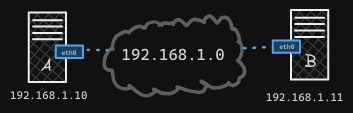
If you try to ping db now, system A won’t recognize it because it doesn’t know that db corresponds to 192.168.1.11. To fix this, you need to tell system A that 192.168.1.11 should be referred to as db. You can do this by adding an entry in the /etc/hosts file on system A. This file is used for local hostname resolution:
/etc/hosts
192.168.1.11 db
By editing the /etc/hosts file, you’ve told system A that 192.168.1.11 is called db. Now, pings to db will be successful. It’s important to note that the /etc/hosts file is the source of truth for hostname resolution on the local system, but it doesn’t verify if the actual hostname of system B is db.
- For instance, the hostname of system B could still be
host-2, but system A doesn’t care; it goes by what’s in the/etc/hostsfile.
You can even trick system A into believing that system B is Google by adding an entry in the /etc/hosts file:
/etc/hosts
192.168.1.11 www.google.com
Pinging Google would then result in a response from system B.
Name Resolution with DNS
While the /etc/hosts file works well in small networks, it becomes unmanageable in larger environments. Each time a server’s IP changes, you would need to update the /etc/hosts file on every system.
/etc/hosts
192.168.1.10 webserver
192.168.1.11 database
192.168.1.12 fileserver
192.168.1.13 mailserver
192.168.1.14 appserver
192.168.1.15 backupserver
192.168.1.16 proxyserver
192.168.1.17 testserver
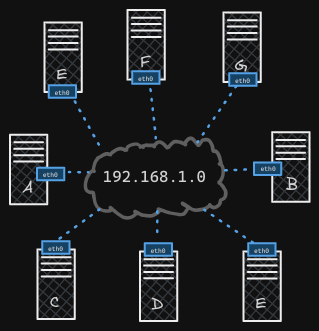
This led to the development of the DNS server, which centralizes hostname-to-IP resolution. Instead of relying on local /etc/hosts files, all hosts are configured to query the DNS server for hostname resolution.
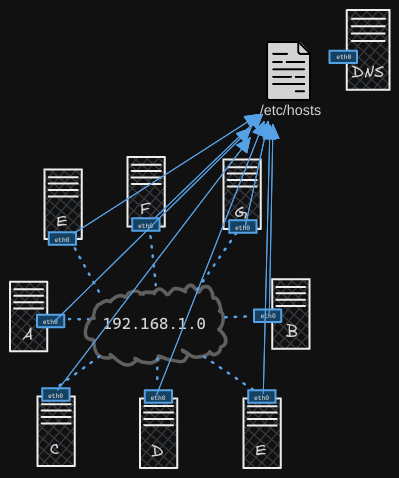
To configure a system to use a DNS server, you edit the /etc/resolv.conf file and add the DNS server’s IP address:
/etc/resolv.conf
nameserver 192.168.1.100
Now, when a system encounters a hostname it doesn’t recognize, it queries the DNS server.
Managing DNS Entries
When a DNS server is used, changes to IP addresses only need to be updated on the DNS server, and all systems will resolve the new IP addresses accordingly.
However, local /etc/hosts entries can still be used for specific purposes, such as testing.
- For example, if you provision a test server which others do not need to be able to resolve using DNS, you can edit
/etc/hostson to include the test server
192.168.1.10 web
192.168.1.11 db
192.168.1.12 file
192.168.1.13 mail
192.168.1.14 app
192.168.1.15 backup
192.168.1.16 proxy
192.168.1.17 sql
192.168.1.116 test
If a hostname exists in both the /etc/hosts file and the DNS server, the system will check the /etc/hosts file first, as defined by the /etc/nsswitch.conf file:
/etc/nsswitch.conf
hosts: files dns
This order can be changed by editing the /etc/nsswitch.conf file.
Domain Names and DNS Records
When you ping an external site like www.facebook.com, your request goes to a public DNS server, such as Google’s public DNS server at 8.8.8.8. You can configure multiple name servers in the /etc/resolv.conf file, and your internal DNS server can be set to forward unknown hostnames to a public DNS server.
192.168.1.10 web
192.168.1.11 db
192.168.1.12 file
192.168.1.13 mail
192.168.1.14 app
192.168.1.15 backup
192.168.1.16 proxy
192.168.1.17 sql
192.168.1.116 test
Forward All to 8.8.8.8
Domain names like www.google.com follow a hierarchical structure with top-level domains (TLDs) like .com, .net, .edu, etc. This structure helps in organizing and resolving domain names.
- For example,
www.google.comcan have subdomains likemaps.google.com,drive.google.com, etc.
In Google’s case, the dot (.) is the root of the DNS hierarchy. Everything starts from this root. The next part, .com, is a top-level domain (TLD), representing commercial or general-purpose domains. The part google is the domain name assigned to Google, and www is a subdomain. Subdomains help organize and group services under Google.
For example:
- Google’s map service is available at
maps.google.com(subdomain: maps). - Google’s storage service is available at
drive.google.com(subdomain: drive). - Google’s mobile apps are available at
apps.google.com(subdomain: apps). - Google’s email service is available at
mail.google.com(subdomain: mail).
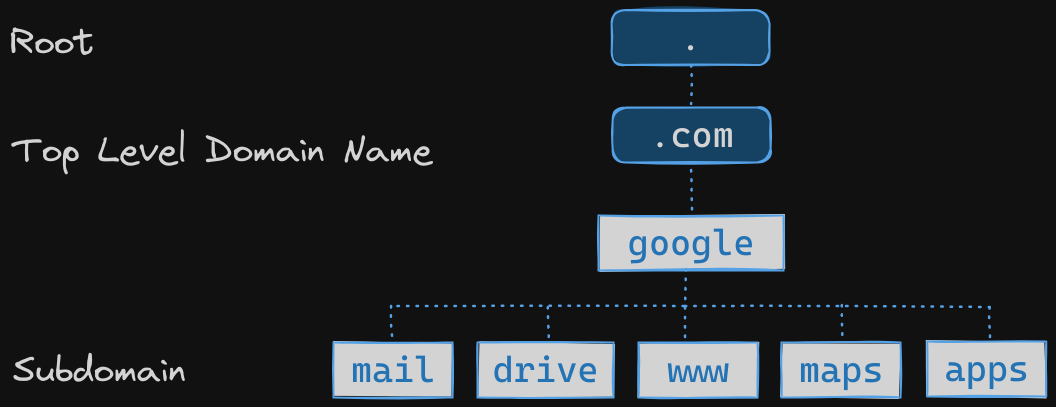
Each of these services can have further subdomains, creating a tree structure. When you try to reach any of these domain names, say apps.google.com, your request first hits your organization’s internal DNS server. If it doesn’t know the address, it forwards your request to the internet.
On the internet, multiple DNS servers help resolve the IP address:
- A root DNS server points you to a DNS server for
.comdomains. - The
.comDNS server forwards your request to Google’s DNS server. - Google’s DNS server provides the IP address for
apps.google.com.
To speed up future queries, your organization’s DNS server may cache this IP for a period of time, typically a few seconds to a few minutes, avoiding the need to resolve the address again.
Internal DNS Structure
Your organization can have a similar structure. For example, if your organization is called mycompany.com, it can have multiple subdomains for different purposes:
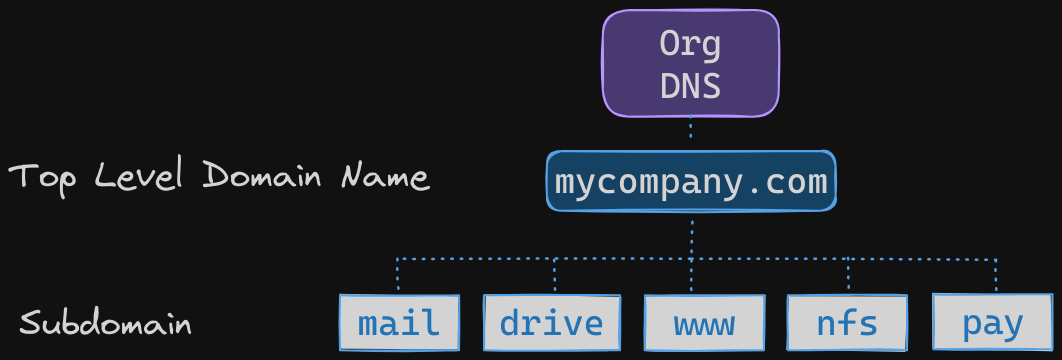
www.mycompany.comfor the external website.mail.mycompany.comfor accessing organizational email.drive.mycompany.comfor accessing storage.pay.mycompany.comfor accessing the payroll application.hr.mycompany.comfor accessing the HR application.
All these subdomains are configured in your organization’s internal DNS server.
Configuring DNS Resolution
The reason we discussed this is to understand the search entry in the /etc/resolv.conf file, which again is used to configure the DNS server for a host.
Now, let’s say you’ve introduced domain names like web.mycompany.com or db.mycompany.com. When you ping the old name web, it won’t resolve because there’s no record for web alone on the DNS server. Instead, you need to ping web.mycompany.com.
To make it easier to use short names within your organization, you can use the search entry in the /etc/resolv.conf file:
search mycompany.com
This way, when you ping web, your host appends mycompany.com, trying web.mycompany.com. You can also add additional search domains:
search mycompany.com prod.mycompany.com
DNS Record Types
DNS servers store various types of records:
- A Records: Maps a hostname to an IPv4 address.
- AAAA Records: Maps a hostname to an IPv6 address.
- CNAME Records: Maps one hostname to another hostname (alias)
| Record Type | Description | Example |
|---|---|---|
| A Record | Maps a hostname to an IPv4 address. | example.com -> 192.168.1.1 |
| AAAA Record | Maps a hostname to an IPv6 address. | example.com -> 2001:db8::1 |
| CNAME Record | Maps one hostname to another hostname (alias). | www.example.com -> example.com |
Tools for DNS Resolution
- ping: Simple tool to test connectivity and DNS resolution.
- nslookup: Queries DNS servers for hostname resolution but doesn’t consider local
/etc/hostsentries. - dig: Similar to
nslookup, but provides more detailed information about DNS queries and responses.